

30 Minutes
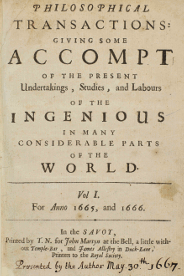 Source: Royal Society of London, http://rstl.royalsocietypublishing.org/
Source: Royal Society of London, http://rstl.royalsocietypublishing.org/
(Rallison, S.P., ‘What are Journals For?’, Ann R Coll Surg Engl. 2015 Mar; 97(2): 89-91. DOI:10.1308/003588414X14055925061397)
We now have the tools to create a first class research report that meets these 4 requirements and is also Transparent, Re-Useable, and Reproducible.
A Reproducible Research Report
(Demo of example report)
We’ll create our own in the next two days! The first step in getting this dynamic document is making sure our software is set up correctly
Let’s open Rstudio (Applications/Rstudio). Rstudio is the development environment where we’ll be working on our document. The main panel you’ll see on the left is the Console, where you can run R code. On the right is two panels - the upper contains your environment (what R can access), and the lower contains the files on your computer.
The first thing to do is install some packages. RStudio makes it easy to install new packages to do things you want. You can find packages by going to the ‘Packages’ tab in the lower right panel. You can install new packages by clicking the Install button and typing in the package name. For this workshop we’ll need the following packages:
tidyverse
DT
rorcid
httpuv
Let’s get started by creating a new project. Go to File/New Project and select Existing Directory. Browse to the data folder that your previously downloaded and put on your Desktop and click Create Project.
Now let’s actually work with a document. Click in the ‘Files’ tab in the lower right panel of RStudio. You’ll see lots of files we will use during this lesson. Double click on Base_2013_test.Rmd.
You’ll see the document open in a new panel on the left hand side of the screen. In the top section of the document, replace the name with your own and change the date to today.
Knitting is a process in Rstudio that takes a text document and turns it into an output (like html, docx, or html slides). Now click the knit button in the upper left hand corner of the editor. The first time you do this you’ll get a message that you need to install some packages. You’ll want to click Yes and wait for the packages to install. Once the installation you’ll see an interactive demonstration document in the newre tab in the lower right corner!
You can output this single markdown document in multiple formats. By default we’ve been be generating .html files, but we can also output to a Word document. If you click on the downward arrow next to the knit button we see some default formats. Click on Word, and a Word document will appear.
While pdf is an option, this requires a TeX distribution which is complex to install and beyond the scope of this course.
You can also select other output forms that aren’t listed in the knitr dropdown. Take a look at the markdown document. You’ll see in the top a section called output with sections under it like html_document. If we change the top output knit will produce a different result. Try replacing word_document with slidy_presentation. Click Knit, and a html presentation that you can use in any web browser will appear. If you look at the KNit dropdown, you’ll see a slidy option is now present.
Close Base_2013_test.Rmd and get ready to create a reproducible research report!
Next: Basic Markdown